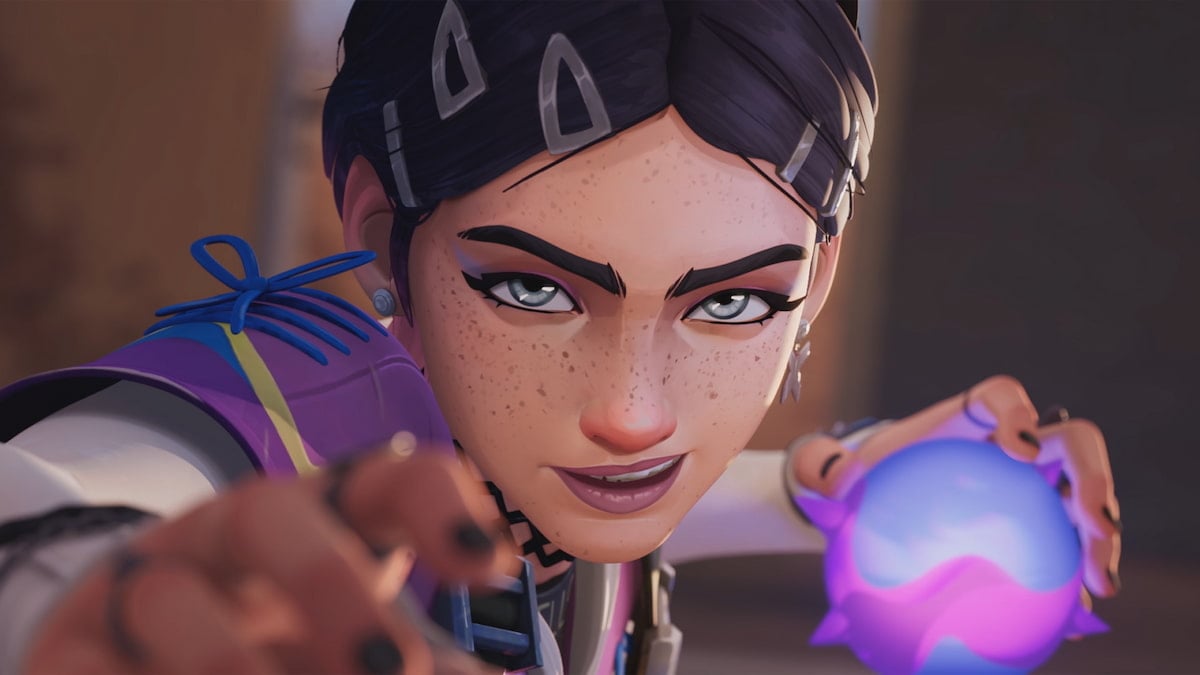Raw Accel is a third-party mouse acceleration program that you can use with VALORANT. While Raw Accel’s benefits have taken the competitive shooter community by storm, beginners may have trouble choosing the best settings.
If you are looking for the best Raw Accel settings in VALORANT, the preferences of Tyson “TenZ” Ngo are the perfect starting point.
What does Raw Accel do in VALORANT?
Raw Accel in VALORANT can make flicking and perfecting headshots easier by adjusting your in-game sensitivity dynamically, depending on how you use your mouse. Best of all, it’s a free-to-download program and can be set up within minutes.
The cutthroat format and accuracy-driven mechanics of VALORANT make it essential for players to focus on crosshair placement and aim to win more matches. While most players hit the sweet spot by tweaking in-game settings, some require the support of external, legitimate programs like Raw Accel to settle in.
The best Raw Accel settings for VALORANT
Download Raw Accel(v1.6.1) from the official GitHub page. When you open the program, you’ll see a dynamic graph showcasing the effect your mouse input speed has on the sensitivity on the right and multiple editable factors, like the sensitivity multiplier, acceleration type, and more, on the left.
Don’t wander into other websites hosting a namesake of Raw Accel. It’s an open-source tool, and downloading from platforms different from the official GitHub page may come with security risks.
In the Raw Accel window, click on the Charts tab, select Scale by mouse settings, and enter your current mouse DPI and poll rate (usually 1000).
TenZ’s Raw Accel settings for VALORANT
Here are the Raw Accel settings TenZ prefers in VALORANT:
- Sens Multiplier: 1
- Y/X ratio: Check the box for Lock X & Y
- Rotation: 0
- Acceleration type (drop-down): Linear
- Gain box: Checked
- Acceleration: 0.05
- Cap Type: Output
- Cap Output: 1.2
- Input Offset: 15
Set your in-game sensitivity to 0.16 and mouse DPI to 1600 to get the exact experience as TenZ. After you input and apply all the values, the effective mouse acceleration curve will be displayed on the right-hand side of Raw Accel’s window.
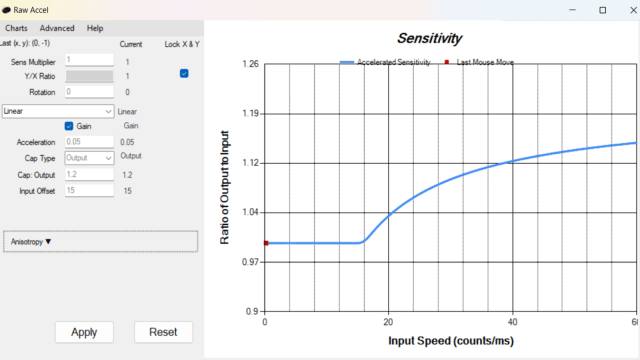
Copying settings based on others’ suggestions may not help as much as experimenting to find suitable values depending on your playstyle and gaming setup.
If you decide to use TenZ’s settings anyway, check if the mouse acceleration curve suits your playstyle in the game. You can always adjust the values.
How to find the best Raw Accel settings in VALORANT
If you are willing to take the extra step in finding the ideal Raw Accel curve for yourself, we have included everything you need to know about the process below.
- Start by opening Raw Accel, clicking the Charts tab, and selecting your mouse DPI and poll rate.
- Next, select an acceleration type from the drop-down list—preferably Natural Gain, Classic, or Linear—and then input a sens multiplier value of your choice.
- Use an aim trainer or the VALORANT practice grounds to test the acceleration graph. If you find keeping the cursor within the target difficult, try lowering the sens multiplier. Similarly, if you can’t move your cursor enough, increase the sens multiplier.
- Find the perfect offset value and enter it once you determine a comfortable sens multiplier. The offset is the time after which the acceleration to a higher sensitivity kicks in.
- Like the sens multiplier, you’ll need to choose a value for acceleration and limit to build the best curve. Enter 0.05 as the acceleration value and check if it suits you by practicing popular shooting exercises on Aim Lab (e.g., Gridshot) or KovaacK’s (e.g., Tile Frenzy). Tweak the value as needed; do the same for the limit parameter.
The ideal offset value allows you to flick comfortably while not messing up the tracking of targets. Most Raw Accel users recommend using 10 as the offset, but you can always pick a value suited to your situation.
Use Raw Accel Curve Helper to find the best sens multiplier for you
You can also use a free tool named Raw Accel Curve Helper, created by ItsHappyGoLucky, to calculate the perfect sens multiplier for Raw Accel and eventually build a suitable acceleration curve for your game style in VALORANT.
Remember that the trick to cracking the best Raw Accel settings for VALORANT is to experiment and practice as much as possible.
Is using Raw Accel bannable in VALORANT?
The simple answer is mostly no. Riot Games shouldn’t punish you for using Raw Accel in VALORANT. It might be a third-party software, but it doesn’t offer an unfair advantage like cheats or other bannable programs do. It only tweaks your mouse settings to help suit your playstyle. That said, since it’s a third-party tool, we recommend using it at your own discretion.
Raw Accel in VALORANT, summarized
With Raw Accel in VALORANT, you can adjust in-game sensitivity dynamically. It’s free, can be set up within minutes, and the best settings are the ones used by VALORANT pro Tyson “TenZ” Ngo.
Here are the Raw Accel settings TenZ prefers in VALORANT:
- Sens Multiplier: 1
- Y/X ratio: Check the box for Lock X & Y
- Rotation: 0
- Acceleration type (drop-down): Linear
- Gain box: Checked
- Acceleration: 0.05
- Cap Type: Output
- Cap Output: 1.2
- Input Offset: 15
Additionally, you can apply your own preferred settings for Raw Accel by doing the following:
- Open Raw Accel, click the Charts tab, and select your mouse DPI and poll rate.
- Select an acceleration type from the dropdown list—preferably Natural Gain, Classic, or Linear—and then input a sens multiplier value of your choice.
- Use an aim trainer or the VALORANT practice grounds to test the acceleration graph.
- Make adjustments using the sens multiplier.
- Find the perfect offset value and enter it once you determine a comfortable sens multiplier.
- Like the sens multiplier, you’ll need to choose a value for acceleration and limit to build the best curve.
Now that you know how to enable Raw Accel in VALORANT, hopefully, you’ll be able to improve your aim and climb the ranks.